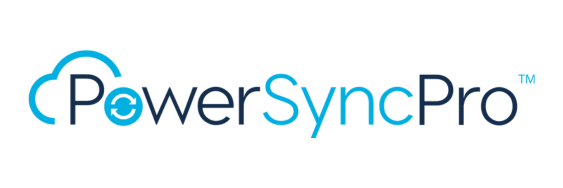1. Backup All Local Group Members
Take a backup of all of the local group members
2. Remove Autopilot Info
Removes autopilot information from the registry including Controlled Validation keys for Hybrid Join
3. Leave Old Directory
Disjoins the machine from the old directory (be that Active Directory, Azure Active Directory, or Hybrid)
4. Join New Directory
Joins the workstation to either Active Directory or Azure Active Directory. For a Hybrid AD Join target be aware that the machine must have line of sight to a Domain Control as it reboots, so things like VPN may need to be considered.
5. Verify Directory Join
Verifies that the Target directory Join Type has been achieved by checking dsregcmd output. If it fails multiple times then it will try to run the Join New Domain step again
6. Restore All Local Group Members
Restores the local group members to add back any local accounts and migrated accounts that were removed as part of the LeaveOldDirectory/JoinNewDirectory process
7. Clear AAD Broker Credentials
Clear the AAD Brokers on this machine or for this user
8. Clear Teams Cache
Clear the Teams cache directories
9. Repermission Workstation
Changes the permissions/owner/group settings on every file, folder on every fixed disk as well as every registry key for users in scope for the migration.
It will also switch the user profile for every user profile where there is a translation of SIDs
10. Disable User Run Key
Saves the Run key to avoid things starting as we reboot the workstation
11. Set OneDrive SilentAccountConfig
Set OneDrive to use the SilentAccountConfig setting
12. Remove Migrated User Profiles
Remove all of the old and now migrated user profiles
13. Make OneDrive Files CloudOnly
Runs Attrib for every sync root on the workstation to force files to be Cloud Only, otherwise you may find duplicates after the migration.
14. Mark User Profiles
Marks all existing profiles as being eligble for user based runbooks
15. Migrate AppX Applications
Migrate AppX applications so that the migrated user can use them
16. Reset Edge Primary Profile
Reset credentials in the primary (default) Edge profile so they are useable for the new user.
17. Migrate Outlook
Reset credentials in the primary (default) Edge profile so they are useable for the new user.
18. Set Outlook ZeroConfigExchange
Sets the ZeroConfigExchange setting for this user, this allows Outlook to start cleanly and run its own setup process based on the version installed.
19. Migrate Office
Clears the cloud Credentials to force Office to activate afresh
20. Migrate Teams
Clears the cloud credentials to force Teams to start afresh
21. Revert Folder Redirection
Puts redirected folders back to their defaults and DOES NOT move files back
22. Revert Folder Redirection And Files
Puts redirected folders back to their defaults and move files back
23. Uninstall OneDrive (Avoid UAC)
Uninstall the OneDrive Sync Client for the logged on user while trying to avoid any UAC prompt
24. Uninstall OneDrive
Uninstall the OneDrive Sync Client for the logged on user, this is important so that OneDive can be configured to the new tenant.
25. Install OneDrive
Install the OneDrive Sync Client for the logged on User
26. Enable User Run Key
Copies the saved keys back to the Run key
27. Start OneDrive Client
Start the OneDrive Client
28. Start Run Key Programs
Start all of the programs in the Run key
29. Uninstall Migration Agent
Removes the agent and all traces of it, usually done 30 days after the migration.
30. Complete Migration
Removes the StartMigrationPackage, enables the BitLocker Protection Keys and Saves any Bitlocker recovery keys to AD/Azure AD